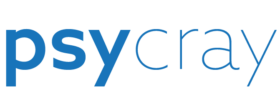If you want to ensure your website is fast, reliable, and user-friendly, you need to optimize both your server and your website itself. In this post, we’ll cover some tips for optimizing both areas to ensure your website performs at its best.
Optimize Your Server
Your server is the foundation of your website. If it’s slow or unreliable, your website will be too. Here are some tips for optimizing your server:
Use a Content Delivery Network (CDN)
A CDN can help speed up your website by caching your content on servers around the world. This means that when a user visits your website, they’ll be served content from the server that’s closest to them, resulting in faster load times.
Choose the Right Hosting Plan
Your hosting plan can have a big impact on your website’s speed and reliability. Make sure you choose a plan that’s right for your needs. If you’re just starting out, a shared hosting plan may be sufficient. However, if you expect high traffic volumes, you may want to consider a dedicated server or a cloud hosting solution.
Enable Caching
Caching can help reduce the load on your server and speed up your website for returning visitors. By caching your website’s static content, such as images and CSS files, you can serve these files from the user’s browser cache instead of from your server. This can significantly reduce load times.
Optimize Your Images
Large image files can slow down your website. Use an image optimization tool to compress your images without sacrificing quality. This will help reduce load times and improve your website’s overall performance.
Optimize Your Website
Once your server is optimized, it’s time to focus on your website itself. Here are some tips for optimizing your website:
Optimize Your Code
Minimize your HTML, CSS, and JavaScript files to reduce load times. Remove any unnecessary code and make sure your code is well-organized and easy to read. This will help reduce load times and improve your website’s overall performance.
Use a Responsive Design
A responsive design will ensure that your website looks great on any device. With more and more people browsing the web on mobile devices, a responsive design is essential for providing a good user experience.
Limit the Use of Plugins
Plugins can be great for adding functionality to your website, but they can also slow it down. Use them sparingly and make sure they’re well-coded and up-to-date. Remove any plugins that you’re not using.
Test Your Website
Regularly test your website for speed and usability. Use tools like Google’s PageSpeed Insights to identify areas for improvement. Test your website on different devices and browsers to make sure it works well for all users.
Remember, optimization is an ongoing process. Regularly monitor and update your website and server to ensure peak performance.
By following these tips, you can optimize your website and server for peak performance, providing a fast, reliable, and user-friendly experience for your visitors.